Talking Points Parent App
Talking points is a text messaging system that helps principals and teachers communicate directly with parents. There is also a Talking Points Parent App that provides a better experience. If a parent's phone number is added to Infinite Campus it will automatically assign them their children they are designated to receive messages for. To get phone numbers added or updated they should contact their child's school main office. Parents will also have the ability in the app to change their preferred language to receive text messages translated in. See instructions below on how to download and set up your Talking Points Parent App.
*As a reminder: If parents are being asked for a class code, this means that their phone number is not currently listed for their student in TalkingPoints. Please verify the phone numbers that are under that students account to check this. If they don’t match, your admins will need to add the additional phone number so that parents can log into the app without the code.
Getting Started Guide for Parents
Learn how to make the most of your TalkingPoints Parents App.
Download the TalkingPoints for Parents App here and use this Getting Started Guide to learn how to use it!
Logging In:
When you open the app for the first time, you will see these screens. These are helpful tips on what TalkingPoints is used for. You can swipe through and read them, or you can click the 'skip' button on top to skip to the next screen.
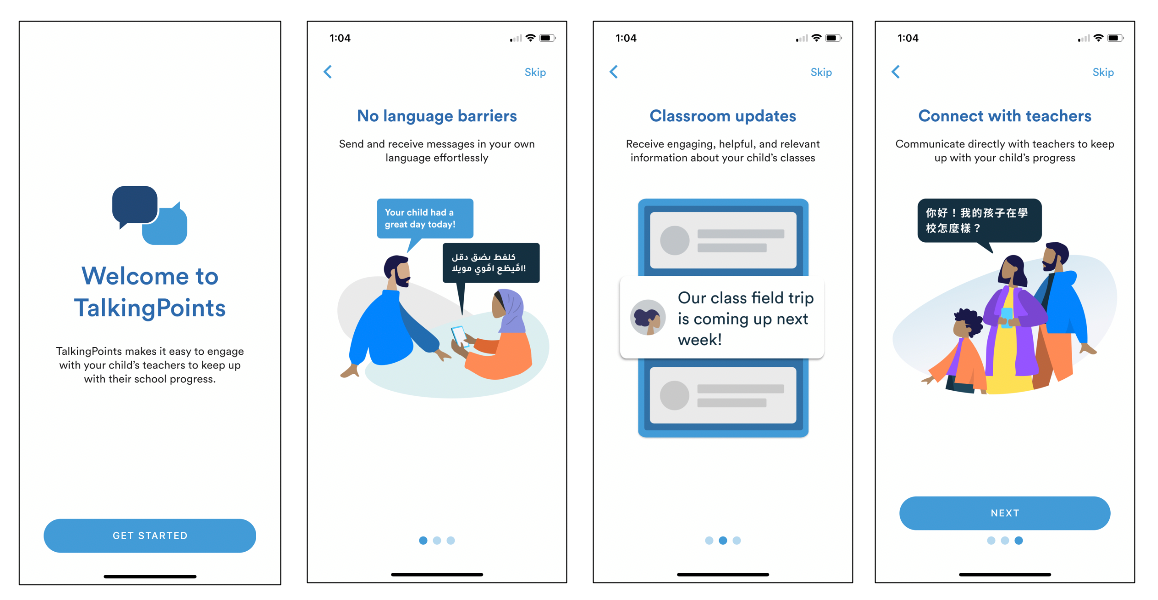
Next, you will type in your mobile phone number (required) and your email address (optional) to get logged in.

The app will send you a 6-digit code via text and you will need to fill it in to continue.
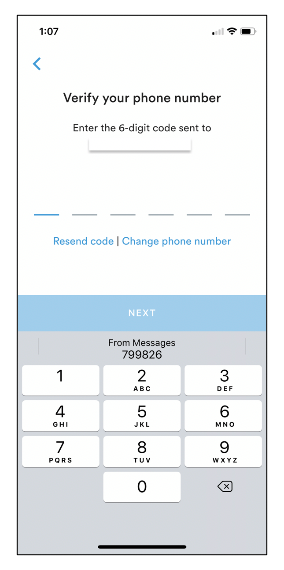
Setting up your Profile:
Select the 'Profile' tab at the bottom of the screen.
Click the pencil icon to add and edit information in your account including your child's name, phone numbers, and your home language (this is the language in which you will be receiving messages from your child's teacher).
TIP: Adding a photo to your profile will help your child's teacher get to know you better. Consider adding a photo of yourself and your child together.
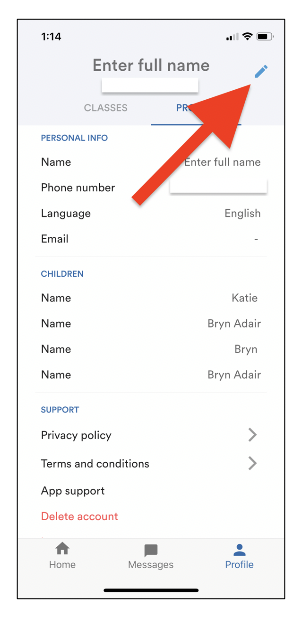
Joining a Class:
Select the 'Profile' tab at the bottom of the screen.
If your child's teacher has already added you to their class in TalkingPoints, you will see their classes listed and you can select them to begin communicating.
If you need to join a class, you will need a different 6-digit code from your child's teacher in order to join. See the screenshots below for the process.
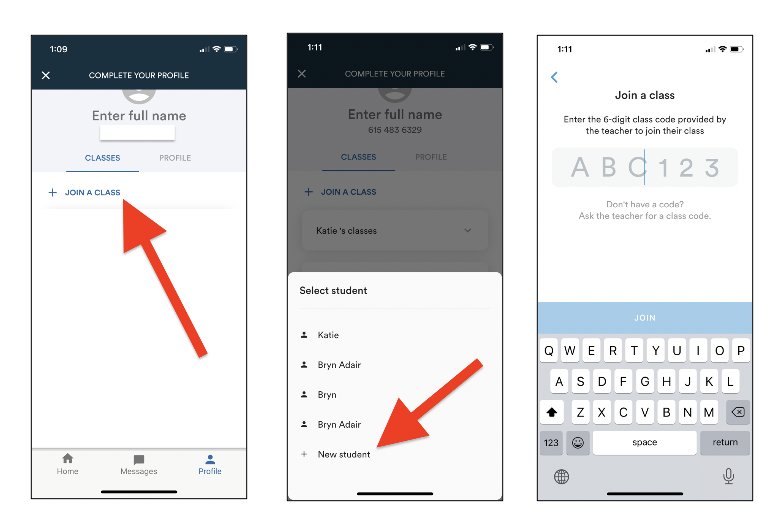
Send a Message:
Select the 'Messages' tab at the bottom of the screen.
To send your first message, click the note icon in the upper right hand corner of the screen. You will then select the teacher you wish to contact and begin composing your message.
TIP: You can send photos and videos with your messages as well.
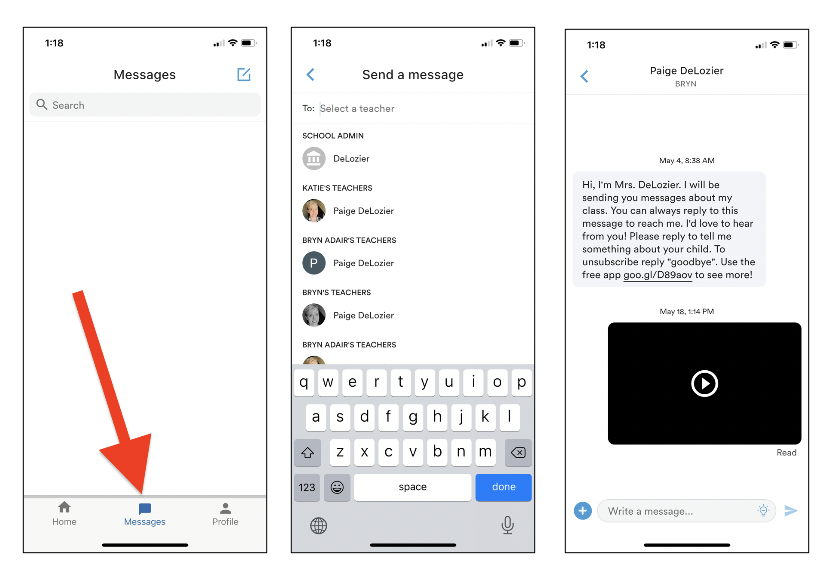
Your child's teacher will begin sending messages to you and they will appear in the message threads in your app. For more parent resources, visit the Talking Points Help Center.
